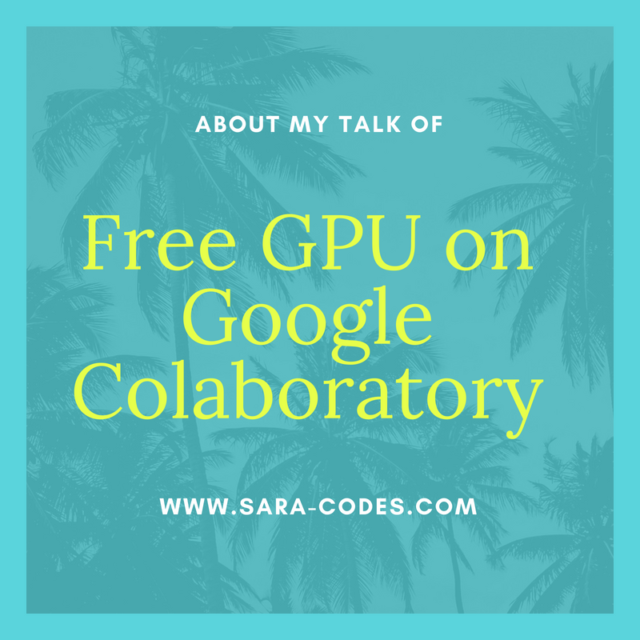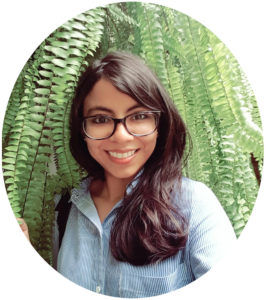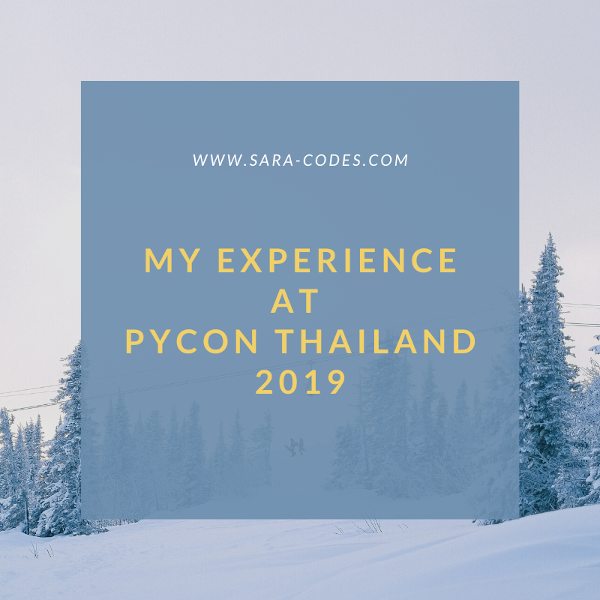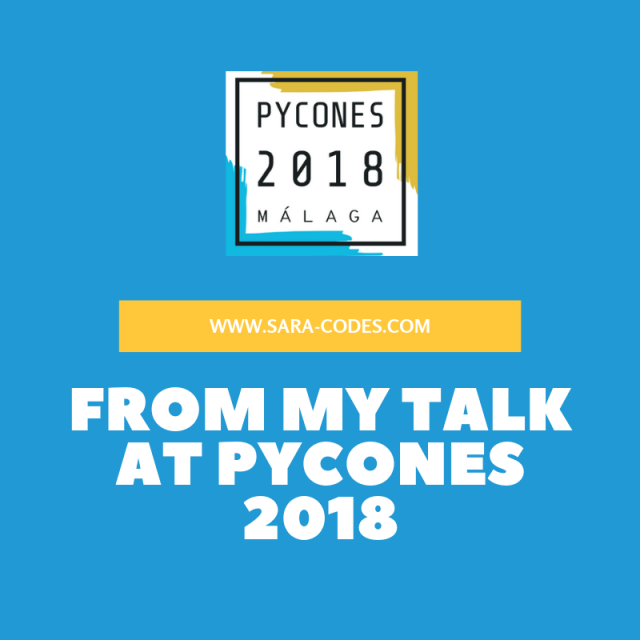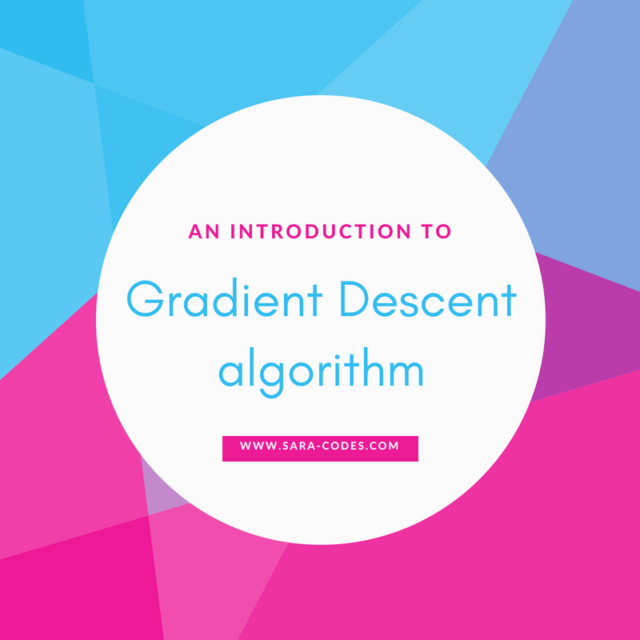On past April 9th, I gave a talk for the Google I/O extended in Guatemala about Google Colaboratory.
One of my commitments for this year is to become more confident when speaking at people. There are a lot of things that I want to improve myself but I decided to take action with my shyness because it is certainly not helping me whenever I approach a potential client. So when I heard about the CFP for Google I/O extended in Guatemala, then I immediately started to work on it and sent my proposal.
One week later or so, I received an email confirming that I was part of the speakers and yeah, I lamented it. I couldn’t believe how I thought that I was capable of doing that. Damage was done, so I tried to not panic when I saw that nearly 2500 people confirmed their assistance on Facebook, and instead tried to focus on my talk.
When I finished the slides and material, I started to design an image to promote my talk in my network, and then I realized that instead of 30 minutes, I was actually given 60 minutes! That was exactly twice the amount of time I planned for my talk!
Again I blamed myself, but I couldn’t say no. I was already confirmed for the event and that was MY idea in the first time, so I re-planned everything and made some adjustments.
A day before my talk, I saw that about 3200 people confirmed their attendance to the event on Facebook. I knew that the amount of people that really shows up is just a fraction of that, so I was expecting about 350 attendees, which some would go to the two other simultaneous talks in the event. That would leave about 50 people just for me. And that number scared me as hell.
When the day arrived, I reunited all my strength and self-confidence and walk in a room with a bit more of 30 attendees. That was enough to make me anxious, but I must say that I managed it pretty well.
The technical level of my talk was a bit higher than it should for the audience, but I tried to make the concepts as smooth as possible.
The majority of the attendees where highschoolers, but they were really interested when I explained basic concepts of neural networks and their applications.
My talk was titled: Free GPU in Google Colaboratory. I know that this is not new, but I wanted to demonstrate that you don’t need to spend hundreds to work in your machine learning or deep learning projects.
What is Google Colaboratory?
![]() One of the constant struggle ones finds when working with Machine learning or Deep learning is the use of computation. You can spend days training a deep learning model meaning a huge stroke in your pocket.
One of the constant struggle ones finds when working with Machine learning or Deep learning is the use of computation. You can spend days training a deep learning model meaning a huge stroke in your pocket.
Google Colaboratory -or Colab- helps you with that. If you are a student or researcher, Colab is right for you. Google team is gently enough to give 12 hours of continuous use of GPU. And it’s not any GPU, it’s an NVidia Tesla k80, powered with 2 x 2496 stream processors and 2 x 12 GB of VRAM. Check their specifications here.
For many of student projects that will be sufficient, but Colab let you use an unlimited supply of GPU for 12 hours each time, allowing you to use another GPU the number of times you need. If that is not clear, then it just means that after 12 hours, your GPU will stop but you can request another GPU for another 12 hours.
Another goodness of Colab is that it runs on top of Drive, so it extends all of the features of sharing and real-time collaboration. So you can share your Colab notebook as if it were another drive document.
If you haven’t heard about Colab before, think of it as a Jupyter notebook on the cloud. It doesn’t require any setup to use and it runs on Google infrastructure. You can define Colab as “Google’s free cloud service for AI developers”.
What can you do with Colab?
Google Colab is based on Jupyter Notebook, so almost everything you do with Jupyter notebooks you can do it with Colab.
Key facts about Colab:
- Supports Python 2.7 and Python 3.6
- Notebooks are stored in Google Drive.
- Works with most major browsers.
- You can import existing Jupyter notebooks.
There are just small tweaks that you must do in order to run certain commands, like installing thru Pip or run shell commands, but that’s all. Pretty much of Jupyter notebook remains the same in Colab. Here are the FAQs.
I leave a link to my Colab notebook that I used in my talk. You will find the commands to load datasets into Colab, how to use your free GPU, and how to plot with Matplotlib.